See next post. This worked great, but for only one day
=====================================
This is strictly for discussion purposes only.
Hypothetically, this is a solution to recording the missing XM Channels:
First, go to http://mobile.musicdock.com and type in your XM Account name and password. If you do this correctly, you will see a list of available channels.
Select the channel you want to listen to. For this exercise, select channel 105 The Virus. In most cases, your windows media player will open and start playing the channel. If not, click the ‘Click Here if media player does not open’ link on the musicdock page.
Your windows media player should be playing the channel. In the media player, click the FILE then PROPERTIES and in the file tab, you will see a location description near the bottom of the box that looks something like this:
http://mobile.musicdock.com/mobile/GetStream_XM.asx?c=72&Key=<restremoved>
Copy this as you will need it when setting up Replay A/V. Open Replay A/V and select ADD SHOW MANUALLY under the shows tab. The 'edit show properties' box will open. Paste the URL copied above from musicdock into the URL box. Give this new recording a name. Also, change the ‘After Recording, convert to’ to the audio type of your choice. I selected MP3 64kbps.
Next, click the recording tab and select the ‘capture by downloading stream’ button and make sure the type is ‘stream capture’. Next, select the schedule tab and set up the timer schedule. Complete the remainder of the tab to your needs. I didn’t change any of the other options. Save this recording and you should be back at the main screen.
Next, click FILE, SETTINGS, in the upper left hand corner of the screen and another box should open up. Click the Tuning tab and make sure the “Tune by opening browser” button is checked. Under the Connections tab, I left everything blank. I didn’t change any other settings. Click OK to save the settings and you should be set to go.
Now click the recording you just created and test it to see if it works for you. No guarantees, but it worked on three different computers I’m using here. I didn’t try to see if I could record multiple streams but if you try, remember you will need to go back into musicdock and connect to a different channel and copy the URL link for it.
Good luck. I hope it works for you.




 Reply With Quote
Reply With Quote


Bookmarks